- All Standard Operating Procedures
- MPTL – Fluidized Bed SOP
Standard Operating Procedure
Fluidized Bed
Standard Operation Procedure
- Introduction
A fluidized bed is a physical phenomenon where a solid particulate substance, typically present in a holding vessel, is subjected to the right conditions, allowing it to behave like a fluid. This occurs when a pressurized fluid, usually gas or liquid, is pumped into the particles, suspending them in a state of turbulence. The particles are no longer fixed in place, but rather are freely moving and interacting with each other and the surrounding fluid. - Safety
- Read this document in its entirety before operating this equipment.
- Safety glasses must be worn at all times in the lab and when operating this equipment.
- Never leave the equipment operating unattended.
- Over-pressurizing the columns could result in inhalation of hazardous material from the system and expelling particles into the atmosphere.
- Over-pressurizing the columns could result in column explosion or uncontrolled vent cap release.
- Consult the lab manager before operating this equipment
- Equipment Description
-
- OMEGA Mass-Flow Controller | FMA5526A
- Maximum Pressure Drop: 50 psid
- Maximum Gas Pressure: 500 psig
- Optimum Pressure: 20 psig
- Dwyer Mass-Flow Controller | GFC-1145
- Maximum Pressure Drop: 50 psid
- Maximum Gas Pressure: 500 psig
- Optimum Pressure: 25 psig
- Norgren Gas Regulator | R74G-6AK-RMG
- Maximum Pressure: 300 psig
- Operating Temperature: -34° to 80°C
- Granzow Solenoid Valve | W5B19-000
- Max Pressure: 230 psi
- Media Temperature Range: 15° to 195°F
- Power 120V ac
- Acrylic Column
- 5 ½’’ OD, 5’’ ID
- ¼’’ Thickness
- OMEGA Mass-Flow Controller | FMA5526A
-
- Operating Procedure
- Open the OPTO (PAC Display) software.
- Verify that both the inlet and both outlet valves are closed using the control buttons in the computer software as depicted in Figure 1.
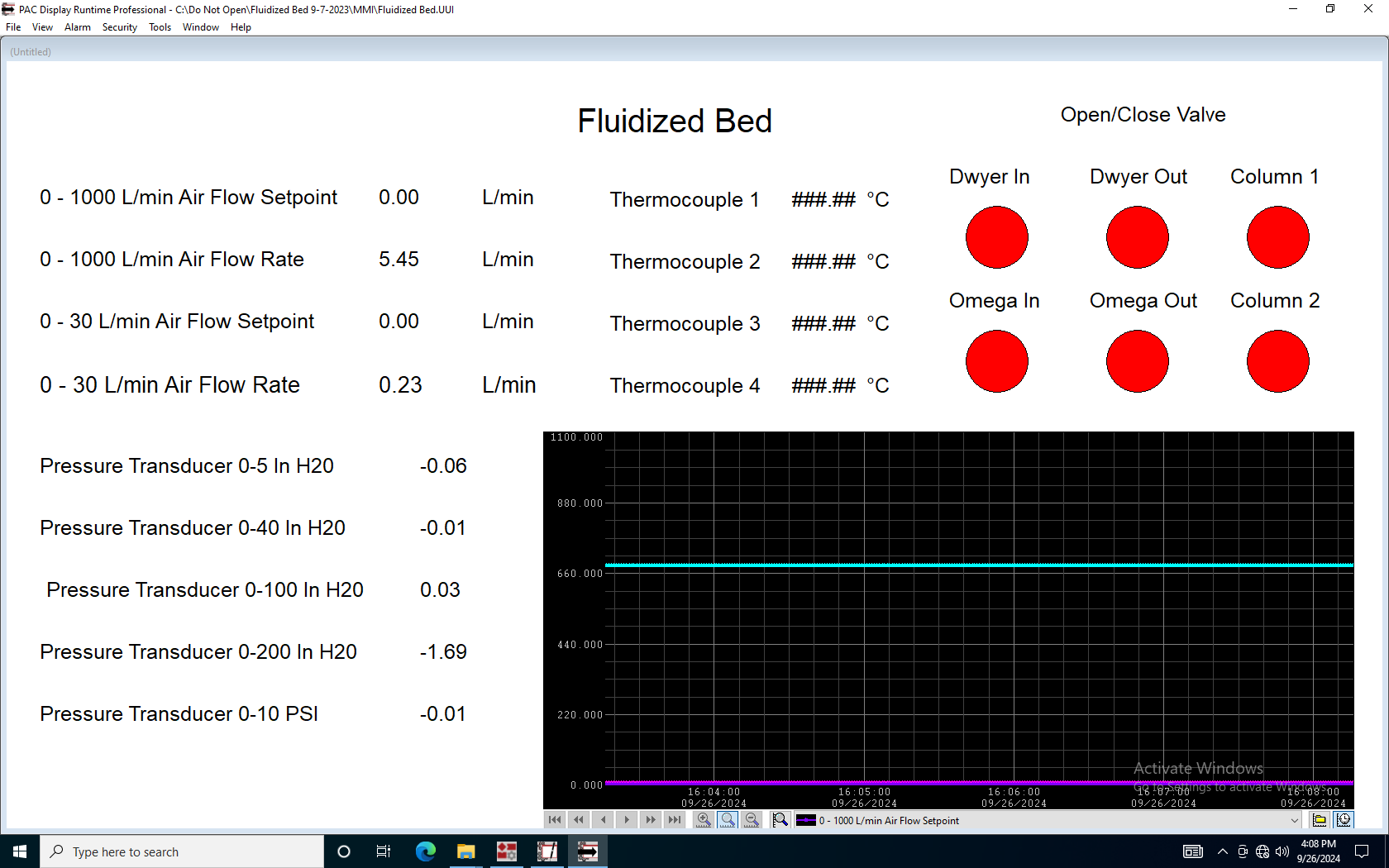
Figure 1. Example of what the Opto control system should look like before opening the valve to the compressed air supply.
- Open the orange ball valve to the left of the frame.
- Verify that the pressure does not exceed the maximum pressure of 40 psi using the gas regulator to the right of the ball valve. If the pressure is too high pull up on the pressure regulator knob to unlock it and then turn it clockwise until the desired pressure is met. Push back down on the knob to lock the regulator. (Consult the Lab Manager before attempting this step).
- Controlling the air flow:
- Determine the appropriate mass-flow controller to use via the specifications given above.
- Open the inlet and outlet valves for the desired mass-flow controller.
- In the software on the computer, choose and set the flow rate by changing the respective mass-flow controller setpoint value.
- Determine which column to use and open the respective valve using the computer software.
- Measuring Column pressure drop:
- To the right of the electronics box is an acrylic panel with all of the connection ports for the pressure transducers. Each transducer has two connection ports labeled ‘H’ and ‘L’, to represent the high (bottom of the column) and low (top of the column) pressure connections on the columns.
- Start by connecting your column to the 0-10 PSI transducer verifying that high connects to high, and low to low. If you find that the pressure drop you are trying to measure is too low for the 0-10 PSI transducer to measure, connect the column to the next lowest range pressure transducer. Always start by measuring pressure using the 0-10 PSI transducer to ensure that you do not over pressurize a transducer.
- How to View and Save Data in Excel
- do not try to view/open your data file while the system is running. This will cause it to stop data collection.
- Save data to a flash drive after each trial.
- If you have any questions, ask for assistance.
If you are running one trial:
-
- Once all your required data have been collected, exit the Opto system.
- Open Excel, click “Open” and navigate to the correct data folder on the desktop (labeled “Data” or something similar).
- At the bottom of the Excel window, click on the drop-down window and select “All Files”. This will display the data files collected, organized by date.
- Double-click on the file you wish to open. The Text Import Wizard will open.
- Select Delimited. Then click Next. Then select Comma Delimited and click Next. Select the General Data format option and click Finish. The data should now be displayed in Excel
- Save your data to a flash drive by clicking “Save As” and selecting your flash drive as the destination. Ensure that you label your data properly and thoroughly to avoid confusion.
- Eject the flash drive.
- Follow the rest of the shutdown procedure specified in the equipment SOP (see the section labeled Shutdown, below).
If you are running several trials in one day:
-
- Leave the Opto system running.
-
- Open File Explorer and navigate to the correct data folder, on the desktop (labeled “Data” or something similar).
-
- Organize/sort by date if you have not already done so. Your data should appear at the top of the list.
- Right-click on your data file and “cut” the file (or press Ctrl X after clicking once on the file).
Note: this will effectively cut the data that were collected up to that point into a file and begin a new data collection (a new file will be created with the same name as the file you cut) as soon as it is cut.
-
- Paste the cut file to a flash drive and rename it with a proper label. Ensure that you are labeling your data thoroughly to avoid confusion.
- Eject the flash drive and save it to your personal device.
To open in Excel on your personal device:
-
- Open Excel. Next, click File/Open and navigate to the saved data on your flash drive or device.
- At the bottom of the Excel window, click on the drop-down window and select All Files. This will display the data files collected, organized by date.
- Double-click on the file you wish to open. The Text Import Wizard will open.
- Select Delimited. Click Next, select Comma Delimited, and then click Next. Select the General Data format option and click Finish
6. Shutdown
-
- Close the orange ball valve.
- Set all of the mass-flow controller’s setpoints to 0.
- Close all of the inlet and outlet valves.
- Exit the Opto control software. Do not shutdown the computer.
- Save your data to a flash drive. The computer is not on the network